
PCB Design
Course Overview:
This course provides an exposure on the complete cycle of the PCB design. It includes creation of schematic diagram using OrCAD capture – OrCAD Capture is the industry standard solution for designing and developing PCBs because of its intuitive schematic editing, project management, extensive compatibility, and cost effectiveness, Simulation using OrCAD -PSpice – PSpice is a SPICE analog circuit and digital logic simulation program. PSpice processes circuits and executes simulation. PSpice creates an output file to store the simulation results and layout of the PCB board using Allegro PCB Editor – OrCAD PCB Editor contains full-featured PCB editor based on Allegro technology. Its extensive feature set addresses a wide range of today’s design challenges and manufacturability concerns such as intelligent placement and routing, constraint management, creating dynamic shapes, and design reuse. Finally, it also provides hands-on on the fabrication process of the PCB board.
Course Content:
OrCAD Capture:
- Capture Introduction
- Project Creation
- Session log window
- Creating a new project
- Project Manager
- Working with Part Libraries
- Adding a library
- Creating a new library from the Project Manager
- Creating a new part in the library
- Schematic Page Editor Window
- Schematic Page Preferences
- Placing the parts
- Connecting the parts
- Placing the Net alias
- Placing the Power symbol
- Placing the Ground symbol
- Creating a bus
- Placing the No connection
- Making power pin visible
- Off-Page Connector
- Multi schematic Folder Project
- Creating a multi folder schematic project
- Annotation
- DRC
- Cross Reference Parts
- BOM
- Draw the circuit and Applying foot print
OrCAD PSPICE:
- PSPICE Introduction
- Creation of new simulation profile
- Transient Analysis
- Bias Point Analysis
- DC Sweep Analysis
- AC Sweep Analysis
- Parametric Analysis
- Temperature Analysis
- Monte Carlo/Worst case Analysis
OrCAD PCB Editor:
- PCB Editor Introduction
- PCB Editor Design Environment
- Classes and subclasses
- Editing the color and visibility of the design
- Pad Designer
- Creating a new symbol using Package Symbol
- Creating a new symbol using Package Symbol Wizard
- Creating a New Mechanical Symbol
- Draw the board outline
- Assign the package keepin area and route keepin area
- Place mechanical symbol
- Types of placement:
- Manual placement
- Room placement
- Edge placement
- Auto placement
- Net placement
- Types of Vias: Through via
- Blind via and Buried via
- Working with Color192 and CMGR
- Routing the Board:
- Manual routing and Auto routing
- Adding the Copper for plain layers
- Manufacturing File Generation
- Creating the artwork file
- Creating manufacturing file in PDF
- Mini Project
Please Note:
Target Groups:-
* Engineering Students
– Electrical Students
– Electronics Students
– Mechanical Students
– Mechatronics Students
– IT Related Students
– Technical Students
* Working Professionals
– Mechanical Engineering
– Electrical Engineering
– Electronics Engineering
– Mechatronics Engineering
– IT Related Professionals
– Technicians
1 Month
Other
Other
Related Courses



Ocean University of Sri Lanka - Recreational Water Sports Science (NVQ 5)
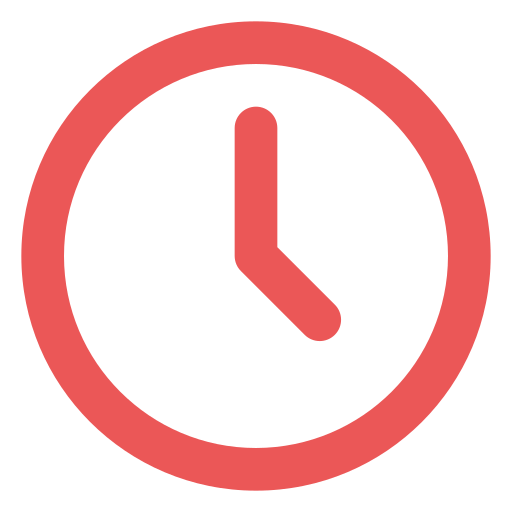
Duration
18 months

Medium
English



National Certificate In survey Field Assistant (NVQ L4) - Part Time
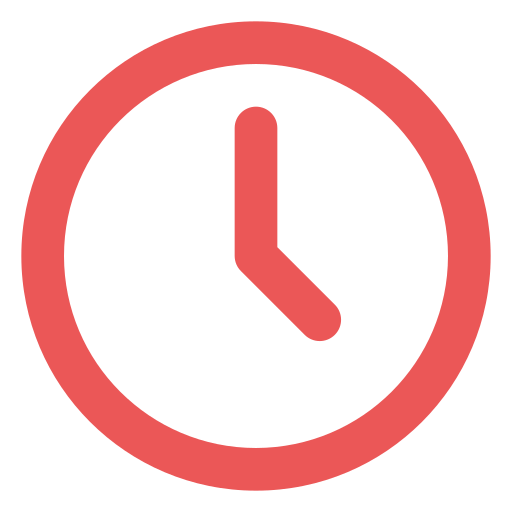
Duration
3 Months

Medium
English

